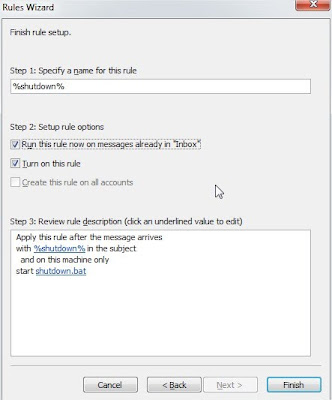In this tutorial, I am going to teach you how you can control your computer’s basic function using Microsoft Outlook and your Cell Phone Network. For this tutorial I am demonstrating how a user can shutdown, restart, hibernate their computer, just by sending an email from their phone.
To make this happen, all you need is Microsoft Outlook installed on the PC which you want to control from your cell phone
Now let’s begin with the tutorial.
First, you need the batch files to perform the Shutdown, Hibernate operation.
For example,
shutdown -r -t 10 -c “shutting down”
Copy this code and paste it in notepad, save it as shutdown.bat
Now open up Microsoft Outlook. I am assuming that you have already configured it for your Email and I am not going to teach you about setting mail in Microsoft Outlook. Now we will need to make it so that Outlook checks your inbox about every minute.
You can do this by going to Tools>Options. Then click on Mail Setup tab, and then, the Send/Receive button.
Make sure that the Schedule an automatic send/receive every… box is checked, and set the number of minutes to 1 or anytime you may like. Now you may close all of these dialog boxes.
Now go to Tools>Rules and Alerts. Click on E-mail Rules tab. In new window select Check messages when they arrive and click Next.
Now in next page, check on, on this machine only and with specific words in the subject.
After checking these two values, click on specific words underlined.
Search Text window will open, in the input field type the command that shuts down the PC. You can use any commands. For prevention of accidental execution I kept %shutdown% as a command. Click on Add button after you are done and click on OK.
Now click on Next.
In the next window check mark on start application. In the lower screen, click on application link.
Now you’ll be welcomed to your familiar file open window. Load all files. And select the batch file that you’ve created to shutdown your PC.
If everything went well you’ll see the screen similar to below:
Click on Next, again click on next (don’t choose any things in this step). And finally click on Finish button.
You’ll have %shutdown% alert shown in the E-mail Rules tab.
Now, when you send a message from your phone to your e-mail address with the Subject %shutdown% your computer will trigger shutdown.bat file and instantly executes the command in that batch file finally leading to shutdown the PC.
You can use any batch file to execute any command.
Monday, June 21, 2010
Saturday, June 19, 2010
Take Ownership of Files and Folders in Windows 7 – An Easy Way
If you are a Windows 7 user, then you are most likely be aware of the fact that you need to TAKE OWNERSHIP of files and folders before you can make any changes to them. This feature was introduced in order to prevent any unauthorized changes from being made to the system files. However it can be little annoying to follow a long list of procedure every time you want to take ownership of a certain file or folder. So to make this job simpler, I have found a nice tool called Take Ownership Shell Extension which adds the “Take Ownership” option to the Windows context menu. This makes taking ownership too simple and requires no more than a click.
Just run the portable tool kit and click on the “Install” button. This will add the “Take Ownership” option onto the context menu. To take ownership all you need to do is, just right-click on any of the desired file or folder and click the option “Take Ownership“.
In case if you wish to uninstall this tool at any time, you can just run the tool again and click on the ”Uninstall” button. I hope you like this tool. This works on both Windows 7 and Windows Vista. You can download it from the following link.
Download Take Ownership Shell Extention
Just run the portable tool kit and click on the “Install” button. This will add the “Take Ownership” option onto the context menu. To take ownership all you need to do is, just right-click on any of the desired file or folder and click the option “Take Ownership“.
In case if you wish to uninstall this tool at any time, you can just run the tool again and click on the ”Uninstall” button. I hope you like this tool. This works on both Windows 7 and Windows Vista. You can download it from the following link.
Download Take Ownership Shell Extention
Sunday, June 13, 2010
What is CAPTCHA and How it Works?
CAPTCHA or Captcha (pronounced as cap-ch-uh) which stands for “Completely Automated Public Turing test to tell Computers and Humans Apart” is a type of challenge-response test to ensure that the response is only generated by humans and not by a computer. In simple words, CAPTCHA is the word verification test that you will come across the end of a sign-up form while signing up for Gmail or Yahoo account. The following image shows the typical samples of CAPTCHA.
Almost every Internet user will have an experience of CAPTCHA in their daily Internet usage, but only a few are aware of what it is and why they are used. So in this post you will find a detailed information on how CAPTCHA works and why they are used.
What Purpose does CAPTCHA Exactly Serve?
CAPTCPA is mainly used to prevent automated software (bots) from performing actions on behalf of actual humans. For example while signing up for a new email account, you will come across a CAPTCHA at the end of the sign-up form so as to ensure that the form is filled out only by a legitimate human and not by any of the automated software or a computer bot. The main goal of CAPTCHA is to put forth a test which is simple and straight forward for any human to answer but for a computer, it is almost impossible to solve.
What is the Need to Create a Test that Can Tell Computers and Humans Apart?
For many the CAPTCHA may seem to be silly and annoying, but in fact it has the ability to protect systems from malicious attacks where people try to game the system. Attackers can make use of automated softwares to generate a huge quantity of requests thereby causing a high load on the target server which would degrade the quality of service of a given system, whether due to abuse or resource expenditure. This can affect millions of legitimate users and their requests. CAPTCHAs can be deployed to protect systems that are vulnerable to email spam, such as the services from Gmail, Yahoo and Hotmail.
Who Uses CAPTCHA?
CAPTCHAs are mainly used by websites that offer services like online polls and registration forms. For example, Web-based email services like Gmail, Yahoo and Hotmail offer free email accounts for their users. However upon each sign-up process, CAPTCHAs are used to prevent spammers from using a bot to generate hundreds of spam mail accounts.
Designing a CAPTCHA System
CAPTCHAs are designed on the fact that computers lack the ability that human beings have when it comes to processing visual data. It is more easily possible for humans to look at an image and pick out the patterns than a computer. This is because computers lack the real intelligence that humans have by default. CAPTCHAs are implemented by presenting users with an image which contains distorted or randomly stretched characters which only humans should be able to identify. Sometimes characters are striked out or presented with a noisy background to make it even more harder for computers to figure out the patterns.
Most, but not all, CAPTCHAs rely on a visual test. Some Websites implement a totally different CAPTCHA system to tell humans and computers apart. For example, a user is presented with 4 images in which 3 contains picture of animals and one contain a flower. The user is asked to select only those images which contain animals in them. This Turing test can easily be solved by any human, but almost impossible for a computer.
Breaking the CAPTCHA
The challenge in breaking the CAPTCHA lies in real hard task of teaching a computer how to process information in a way similar to how humans think. Algorithms with artificial intelligence (AI) will have to be designed in order to make the computer think like humans when it comes to recognizing the patterns in images. However there is no universal algorithm that could pass through and break any CAPTCHA system and hence each CAPTCHA algorithm must have to be tackled individually. It might not work 100 percent of the time, but it can work often enough to be worthwhile to spammers.
Almost every Internet user will have an experience of CAPTCHA in their daily Internet usage, but only a few are aware of what it is and why they are used. So in this post you will find a detailed information on how CAPTCHA works and why they are used.
What Purpose does CAPTCHA Exactly Serve?
CAPTCPA is mainly used to prevent automated software (bots) from performing actions on behalf of actual humans. For example while signing up for a new email account, you will come across a CAPTCHA at the end of the sign-up form so as to ensure that the form is filled out only by a legitimate human and not by any of the automated software or a computer bot. The main goal of CAPTCHA is to put forth a test which is simple and straight forward for any human to answer but for a computer, it is almost impossible to solve.
What is the Need to Create a Test that Can Tell Computers and Humans Apart?
For many the CAPTCHA may seem to be silly and annoying, but in fact it has the ability to protect systems from malicious attacks where people try to game the system. Attackers can make use of automated softwares to generate a huge quantity of requests thereby causing a high load on the target server which would degrade the quality of service of a given system, whether due to abuse or resource expenditure. This can affect millions of legitimate users and their requests. CAPTCHAs can be deployed to protect systems that are vulnerable to email spam, such as the services from Gmail, Yahoo and Hotmail.
Who Uses CAPTCHA?
CAPTCHAs are mainly used by websites that offer services like online polls and registration forms. For example, Web-based email services like Gmail, Yahoo and Hotmail offer free email accounts for their users. However upon each sign-up process, CAPTCHAs are used to prevent spammers from using a bot to generate hundreds of spam mail accounts.
Designing a CAPTCHA System
CAPTCHAs are designed on the fact that computers lack the ability that human beings have when it comes to processing visual data. It is more easily possible for humans to look at an image and pick out the patterns than a computer. This is because computers lack the real intelligence that humans have by default. CAPTCHAs are implemented by presenting users with an image which contains distorted or randomly stretched characters which only humans should be able to identify. Sometimes characters are striked out or presented with a noisy background to make it even more harder for computers to figure out the patterns.
Most, but not all, CAPTCHAs rely on a visual test. Some Websites implement a totally different CAPTCHA system to tell humans and computers apart. For example, a user is presented with 4 images in which 3 contains picture of animals and one contain a flower. The user is asked to select only those images which contain animals in them. This Turing test can easily be solved by any human, but almost impossible for a computer.
Breaking the CAPTCHA
The challenge in breaking the CAPTCHA lies in real hard task of teaching a computer how to process information in a way similar to how humans think. Algorithms with artificial intelligence (AI) will have to be designed in order to make the computer think like humans when it comes to recognizing the patterns in images. However there is no universal algorithm that could pass through and break any CAPTCHA system and hence each CAPTCHA algorithm must have to be tackled individually. It might not work 100 percent of the time, but it can work often enough to be worthwhile to spammers.